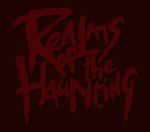|
||||||||||||||||||||
|
Support Do you need to re-install the game or do you encounter installation problems? Here you will get the information you need (hopefully). Please be advised that this is neither an offical support page nor are we in any way required to support the game. The information provided here is provided "as is", without a warranty of any kind.
Patch Info: No updates are necessary. System Requirements:
Default Install Directory: C:\INTRPLAY\ROTH
Windows95 Installation -
Game Executable: REALMS.BAT
In Windows 95 -
To Re-run the Setup: INSTALL.EXE
To Quit:
Problem: Throughout movie sequences constantly get pauses where sound and movie halt for a few seconds while the CDROM drive reads the next chunk of data.Solution: If you have a VERITE chipset on your video card, try the following. When you first start the game, go to the SETTINGS menu. Then go to the SCREEN SETTINGS menu and select VESA 640x480. By default, the game starts up in a non-vesa VGA mode (320x200) which tends to be very slow with some of the video cards using the Verite chipset such as the 3D Blaster, the Intergraph Reactor and the Sierra Screamin 3D. After doing this you may need to restart the game for the changes to take effect.
Problem: I turned down the sound and cannot turn it back up again.Solution: ighlight the volume you want to increase and right click to turn the sound up. Left clicking turns the sound bar down and right clicking turns it louder.
Problem: Game gives a Divide Error in Realms of the Haunting.Solution: It's being run from the CD-ROM drive, needs to be run from the directory where you installed the
game. If you installed to the default directory, this would be C:\Intrplay\ROTH
Problem: The game locks up on me after inserting the next CD.Solution: Try lowering the screen resolution settings for ROTH. |
||||||||||||||||||||
The above artwork is © Interplay Productions. All rights reserved. |
||||||||||||||||||||